MeiliSearch
In this document, you’ll learn how to install the MeiliSearch plugin and use it on both your Medusa Backend and your storefront.
Overview
MeiliSearch is a super-fast, open source search engine built in Rust. It comes with a wide range of features including typo-tolerance, filtering, and sorting.
MeiliSearch also provides a pleasant developer experience, as it is extremely intuitive and newcomer-friendly. So, even if you're new to the search engine ecosystem, their documentation is resourceful enough for everyone to go through and understand.
Through Medusa's flexible plugin system, it is possible to add a search engine to your Medusa backend and storefront using MeiliSearch with just a few steps.
Prerequisites
Medusa Components
It is required to have a Medusa backend installed before starting with this documentation. If not, please follow along with the quickstart guide to get started in minutes. The Medusa backend must also have an event bus module installed, which is available when using the default Medusa backend starter.
MeiliSearch Instance
You must install MeiliSearch to use it with Medusa. You can follow this documentation to install MeiliSearch either locally or on a cloud.
Furthermore, you should create a master key for your MeiliSearch instance. If you don’t have one created, follow this guide to create a master key.
Install the MeiliSearch Plugin
In the directory of your Medusa backend, run the following command to install the MeiliSearch plugin:
Then, add the following environment variables to your Medusa backend:
Where <YOUR_MEILISEARCH_HOST> is the host of your MeiliSearch instance. By default, if MeiliSearch is installed locally, the host is http://127.0.0.1:7700.
<YOUR_MASTER_KEY> is the master key of your MeiliSearch instance.
Finally, in medusa-config.js add the following item into the plugins array:
Index Settings
Under the settings key of the plugin's options, you can add settings specific to each index. The settings are of the following format:
Where:
indexName: the name of the index to create in MeiliSearch. For example,products. Its value is an object containing the following properties:indexSettings: an object that includes the following properties:searchableAttributes: an array of strings indicating the attributes in the product entity that can be searched.displayedAttributes: an array of strings indicating the attributes in the product entity that should be displayed in the search results.
primaryKey: an optional string indicating which property acts as a primary key of a document. It's used to enforce unique documents in an index. The default value isid. You can learn more in MeiliSearch's documentation.transformer: an optional function that accepts a product as a parameter and returns an object to be indexed. This allows you to have more control over what you're indexing. For example, you can add details related to variants or custom relations, or you can filter out certain products.
Using this index settings structure, you can add more than one index.
These settings are just examples of what you can pass to the MeiliSearch provider. If you need to pass more settings to the MeiliSearch SDK you can pass it inside indexSettings.
Here's an example of the settings you can use:
const plugins = [
// ...
{
resolve: `medusa-plugin-meilisearch`,
options: {
// other options...
settings: {
products: {
indexSettings: {
searchableAttributes: [
"title",
"description",
"variant_sku",
],
displayedAttributes: [
"title",
"description",
"variant_sku",
"thumbnail",
"handle",
],
},
primaryKey: "id",
transformer: (product) => ({
id: product.id,
// other attributes...
}),
},
},
},
},
]
Test MeiliSearch Plugin
Make sure your MeiliSearch instance is running. If you’re unsure how to run it, you can check the installation documentation for the command to run the MeiliSearch instance.
Then, run the Medusa backend:
The quickest way to test that the integration is working is by sending a POST request to /store/products/search. This endpoint accepts a q body parameter of the query to search for and returns in the result the products that match this query.

You can also check that the products are properly indexed by opening the MeiliSearch host URL in your browser, which is http://127.0.0.1:7700/ by default. You’ll find your products that are on your Medusa backend added there.
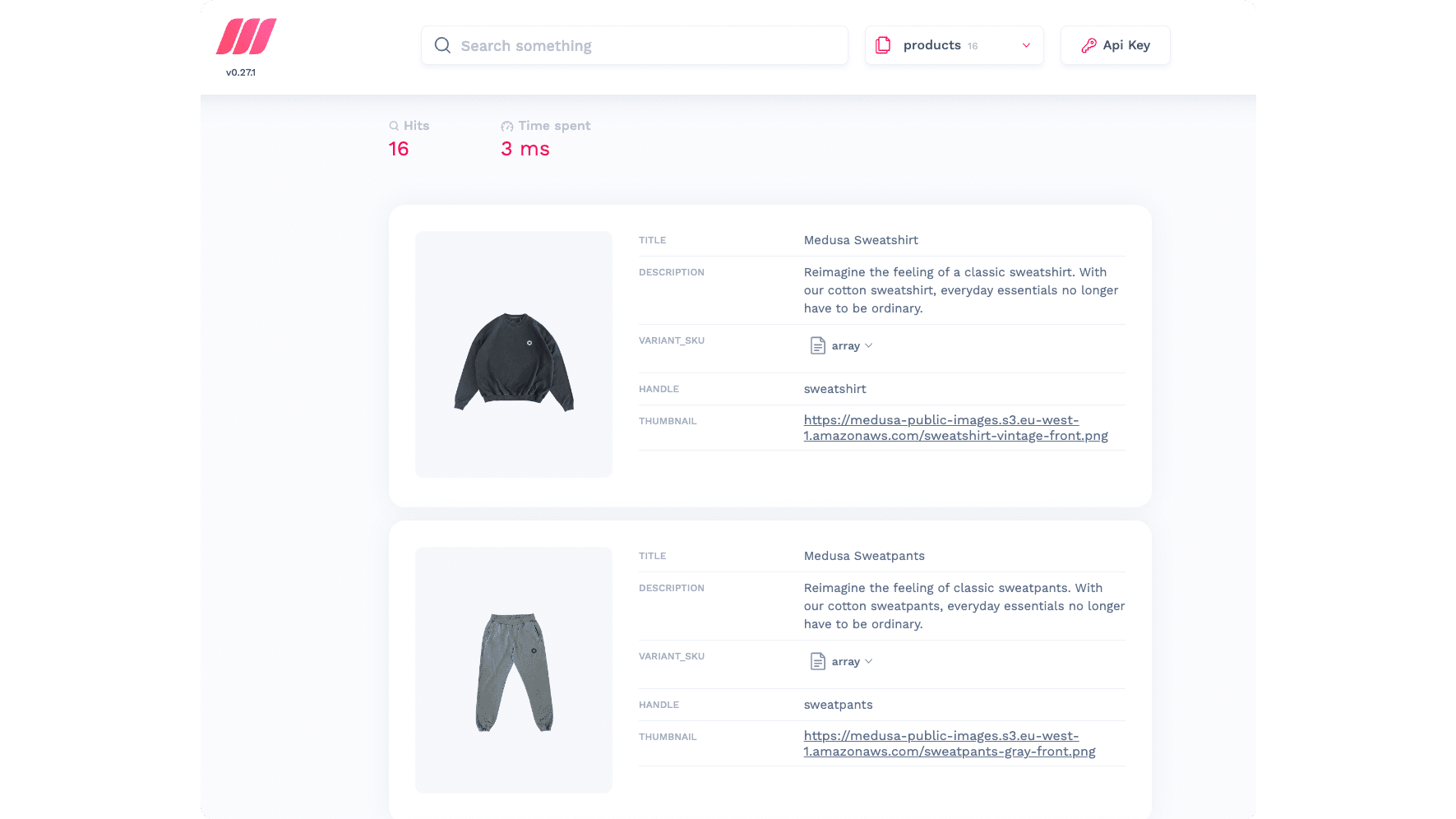
Add or Update Products
If you add or update products on your Medusa backend, the addition or update will be reflected in the MeiliSearch indices.
This feature is only available if you have an event module installed in your Medusa backend, as explained in the Prerequisites section.
Add Search to your Storefront
In this section, you’ll learn how to add the UI on your storefront to allow searching with MeiliSearch. This section has instructions for Medusa’s Next.js Starter Template as well as React-based frameworks.
Storefront Prerequisites
It is assumed you already have a storefront set up and working with the Medusa backend, as this section only covers how to add the search UI.
If you don’t have a storefront set up, you can use the Next.js Starter Template that Medusa provides.
Furthermore, you must create an API key in your MeiliSearch instance that will be used to search on the storefront. To do that, run the following command in your terminal while the MeiliSearch instance is running:
Make sure to replace <MEILISEARCH_HOST> and <MEILISEARCH_MASTER_KEY> accordingly.
If this request is successful, the API key will be available under the key property returned in the JSON response.
Add to Next.js Starter Template
The Next.js Starter Template has the MeiliSearch integration available out of the box. To get it working, you just need to follow two steps.
First, ensure that the search feature is enabled in store.config.json:
Then, add the necessary environment variables:
Make sure to replace <YOUR_MEILISEARCH_HOST> with your MeiliSearch host and <YOUR_API_KEY> with the API key you created as instructed in the Storefront Prerequisites section.
If you run your Next.js Starter Template now while the Medusa backend and the MeiliSearch services are running, the search functionality will be available in your storefront.
To make sure the Next.js Starter Template properly displays the products in the search result, include in the displayedAttributes setting of the MeiliSearch plugin on the Medusa backend at least the fields title, handle, description, and thumbnail.

Add to Other Storefronts
To integrate MeiliSearch's search functionalities in your storefront, please refer to MeiliSearch's documentation. They offer different tools that you can use based on the frontend framework of your storefront.